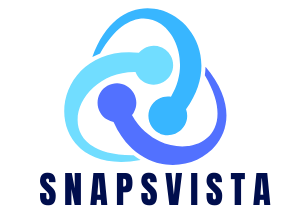What Is System Data On iPhone
System Data” on an iPhone refers to the data that the operating system (iOS) and built-in apps use to function properly. This data includes various system files, logs, caches, and other information essential for the proper functioning of the device. The specific details of what falls under “what is system data on iphone” may vary with different iOS versions.
Here are some examples of what might be included in the “System Data”:
- iOS System Files:
-
-
- Core files and components that make up the iOS operating system.
-
- Logs and Diagnostic Data:
-
-
- Information generated by the system and apps for diagnostic purposes, helping Apple troubleshoot issues and improve performance.
-
- Caches:
-
-
- Temporary files stored by apps and the system to speed up processes and improve performance. Read about How are NFTS Bad for the Environment
-
- App Data:
-
-
- Some app-related data may be categorized as system data, especially if it is crucial for the app to function correctly.
-
- Other System-related Files:
-
- Various files and settings that contribute to the overall system functionality.
While some of this data is necessary for the proper functioning of your iPhone, over time, it may accumulate and take up storage space. If you notice that your device is running low on storage, you can manage and clear some of this data by doing the following:
- Update iOS:
-
-
- Ensure that your iPhone is running the latest version of iOS, as updates often include optimizations and improvements.
-
- App Maintenance:
-
-
- Regularly update your apps, as newer versions may have bug fixes and performance improvements.
-
- Clear Safari Cache:
-
-
- If Safari is using a significant amount of space, you can clear its cache by going to Settings > Safari > Clear History and Website Data.
-
- Check Storage Usage:
-
- To see a breakdown of your storage usage, go to Settings > General > [Device] Storage. This will show which apps and data categories use the most space.
Smartphones have become an integral part of our daily lives, and with this increased reliance, understanding the intricacies of the device becomes crucial. One often-encountered term is “System Data” on iPhones. System Data refers to the collection of various files and information stored on your iPhone to ensure its smooth operation. This includes cache files, log files, and temporary files that contribute to the device’s functionality.
Importance of System Data on iPhone
Understanding the importance of what is system data on iphone is key to optimizing your iPhone’s performance. These files aid in seamless operations, app functionalities, and overall user experience.
What Does System Data Include?
To comprehend System Data better, let’s delve into its components.
Overview of System Data Components
Cache Files
Cache files store data temporarily, enhancing app responsiveness by quickly retrieving frequently accessed information.
Log Files
Log files document system and app activities, aiding developers in troubleshooting issues and improving software performance. Discover about How to Do Voiceover on TikTok
Temporary Files
Temporary files are generated during app installations, updates, and regular usage, contributing to a smoother user experience.
Why Does System Data Accumulate?
Understanding the factors contributing to System Data accumulation is vital.
App Usage
Regular app usage generates cache and log files, optimizing performance but increasing System Data.
Software Updates
Each software update adds new files, ensuring compatibility and introducing new features but also contributing to increased System Data.
Background Processes
Apps running in the background generate data to facilitate quick access, impacting System Data levels.
How to Check System Data on iPhone
Now that we know what comprises System Data, let’s explore how to check it on your iPhone.
Settings App
Navigate to the Settings app, select “General,” then “iPhone Storage.” Here, you can view a breakdown of your storage usage, including System Data.
iTunes
Connect your iPhone to iTunes and select it. Under the “Summary” tab, you’ll find a breakdown of storage usage, including System Data.
Managing and Clearing System Data
As System Data accumulates, effective management becomes crucial for optimal iPhone performance.
Within the iPhone Storage settings, you can manually delete unnecessary files to free up space.
Several third-party apps specialize in cleaning and optimizing System Data. Choose reputable apps for efficient management.
The Impact of System Data on iPhone Performance
Understanding how System Data affects your iPhone is essential for informed usage.
Storage Space
Accumulated System Data can occupy significant storage space, limiting available capacity for apps and media.
Speed and Responsiveness
Excessive System Data may impact device speed and responsiveness. Regular maintenance ensures optimal performance.
Common Myths about System Data
Dispelling misconceptions is vital for effective iPhone management.Contrary to belief, System Data is essential for smooth device operation and app functionalities.
While managing System Data is crucial, indiscriminate deletion may lead to software issues. Selective removal is advised.
Apple’s Recommendations
Apple provides guidelines for effective System Data management.Keeping your iPhone’s software updated ensures efficient System Data management and improved performance.Optimizing individual app settings helps control System Data generation, enhancing overall device functionality.
Future Developments in System Data Management
Apple continues to explore user-friendly solutions for System Data management.
Apple’s Efforts
Ongoing efforts by Apple focus on minimizing System Data accumulation while maintaining optimal device performance.
User-Friendly Solutions
Future updates aim to simplify System Data management, ensuring a seamless user experience.
Conclusion
In conclusion, what is system data on iphone and managing System Data is vital for maintaining a high-performing iPhone. Regular checks, selective deletion, and adherence to Apple’s recommendations ensure an efficient and smooth user experience.
FAQs
Is it safe to delete all System Data on my iPhone?
- Deleting all System Data is not recommended, as it may lead to software issues. Selective deletion is advised.
How often should I check and manage System Data?
- Regular checks are recommended, especially before and after software updates, to ensure optimal device performance.
Do third-party apps effectively manage System Data?
- Reputable third-party apps can be effective in managing System Data, but choose wisely to avoid potential security risks.
Can excessive System Data affect battery life?
- While not a direct cause, accumulated System Data may contribute to increased background processes, impacting battery life.
What steps can I take to optimize System Data without using third-party apps?
- Regularly updating your iPhone’s software and optimizing individual app settings can effectively manage System Data without the need for third-party apps.